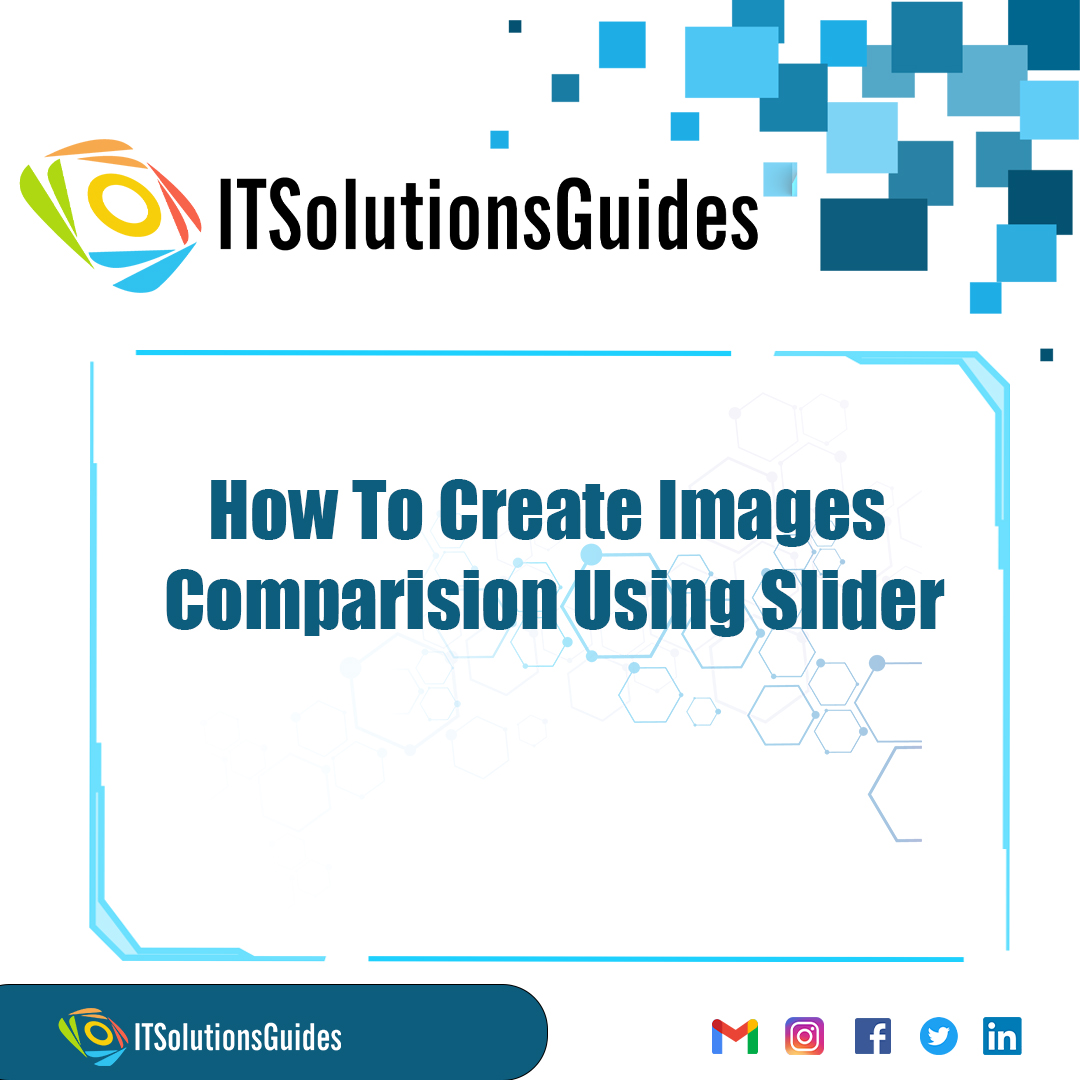
Welcome To ITSolutionsGuides,
Lets see How To Create Images Comparision Using Slider with it solutions guides. It was mainly used to create and compare two images using the jquery. Explore IT Solutions Guides for a step-by-step tutorial on creating image comparisons using sliders. Elevate your website's visual appeal with our comprehensive guide on ITsolutionsguides. Master the art of crafting engaging image sliders to captivate your audience and enhance user experience. Uncover valuable insights into effective image comparison techniques, empowering you to seamlessly integrate dynamic and interactive elements into your web design. Stay ahead in the digital landscape with IT Solutions Guide as your go-to resource for innovative and user-friendly IT solutions.
Learn to craft dynamic image comparisons with sliders. Elevate your visual storytelling by mastering the art of creating engaging image contrasts effortlessly.
The main logic is placing one image over the another image and create the slider and the functions using the javascript.
<!DOCTYPE html>
<html>
<head>
<title>ITSolutionsGuides</title>
<meta name="viewport" content="width=device-width, initial-scale=1.0">
<style>
* {box-sizing: border-box;}
.img-comp-container {
position: relative;
height: 200px; /*should be the same height as the images*/
}
.img-comp-img {
position: absolute;
width: auto;
height: auto;
overflow:hidden;
}
.img-comp-img img {
display:block;
vertical-align:middle;
}
.img-comp-slider {
position: absolute;
z-index:9;
cursor: ew-resize;
/*set the appearance of the slider:*/
width: 40px;
height: 40px;
background-color: #2196F3;
opacity: 0.7;
border-radius: 50%;
}
</style>
<script>
function initComparisons() {
var x, i;
/*find all elements with an "overlay" class:*/
x = document.getElementsByClassName("img-comp-overlay");
for (i = 0; i < x.length; i++) {
/*once for each "overlay" element:
pass the "overlay" element as a parameter when executing the compareImages function:*/
compareImages(x[i]);
}
function compareImages(img) {
var slider, img, clicked = 0, w, h;
/*get the width and height of the img element*/
w = img.offsetWidth;
h = img.offsetHeight;
/*set the width of the img element to 50%:*/
img.style.width = (w / 2) + "px";
/*create slider:*/
slider = document.createElement("DIV");
slider.setAttribute("class", "img-comp-slider");
/*insert slider*/
img.parentElement.insertBefore(slider, img);
/*position the slider in the middle:*/
slider.style.top = (h / 2) - (slider.offsetHeight / 2) + "px";
slider.style.left = (w / 2) - (slider.offsetWidth / 2) + "px";
/*execute a function when the mouse button is pressed:*/
slider.addEventListener("mousedown", slideReady);
/*and another function when the mouse button is released:*/
window.addEventListener("mouseup", slideFinish);
/*or touched (for touch screens:*/
slider.addEventListener("touchstart", slideReady);
/*and released (for touch screens:*/
window.addEventListener("touchend", slideFinish);
function slideReady(e) {
/*prevent any other actions that may occur when moving over the image:*/
e.preventDefault();
/*the slider is now clicked and ready to move:*/
clicked = 1;
/*execute a function when the slider is moved:*/
window.addEventListener("mousemove", slideMove);
window.addEventListener("touchmove", slideMove);
}
function slideFinish() {
/*the slider is no longer clicked:*/
clicked = 0;
}
function slideMove(e) {
var pos;
/*if the slider is no longer clicked, exit this function:*/
if (clicked == 0) return false;
/*get the cursor's x position:*/
pos = getCursorPos(e)
/*prevent the slider from being positioned outside the image:*/
if (pos < 0) pos = 0;
if (pos > w) pos = w;
/*execute a function that will resize the overlay image according to the cursor:*/
slide(pos);
}
function getCursorPos(e) {
var a, x = 0;
e = (e.changedTouches) ? e.changedTouches[0] : e;
/*get the x positions of the image:*/
a = img.getBoundingClientRect();
/*calculate the cursor's x coordinate, relative to the image:*/
x = e.pageX - a.left;
/*consider any page scrolling:*/
x = x - window.pageXOffset;
return x;
}
function slide(x) {
/*resize the image:*/
img.style.width = x + "px";
/*position the slider:*/
slider.style.left = img.offsetWidth - (slider.offsetWidth / 2) + "px";
}
}
}
</script>
</head>
<body>
<h1>Compare Two Images Using Slider</h1>
<div class="img-comp-container">
<div class="img-comp-img">
<img src="https://itsolutionsguides.com/uploads/tutorial/main/tutorial17.jpg" width="400" height="400">
</div>
<div class="img-comp-img img-comp-overlay">
<img src="https://itsolutionsguides.com/uploads/tutorial/main/tutorial36.jpg" width="400" height="400">
</div>
</div>
<script>
/*Execute a function that will execute an image compare function for each element with the img-comp-overlay class:*/
initComparisons();
</script>
</body>
</html>We hope it helps everyone. Thanks for supporting ITSolutionsGuides and keep supporting us also follow us in social media platforms.
Be the first to know about releases and tutorial news and solutions.
We care about your data in our privacy policy.
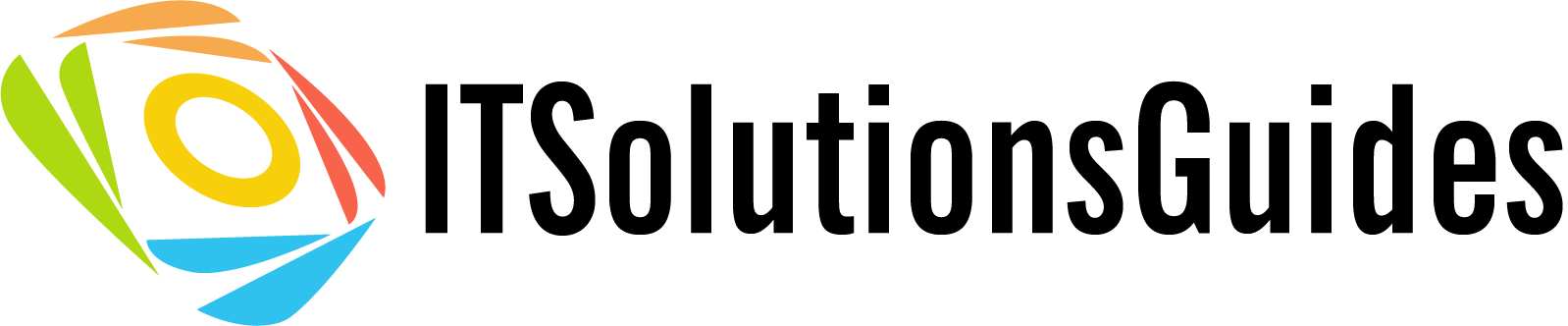
ITSolutionsGuides was started mainly to provide good and quality web solutions for all the developers. We provide tutorials to support all the developers and also we try to provide solutions to the errors we face while coding.
Copyright © 2023 - 2024 All rights reserved | ITSolutionsGuides